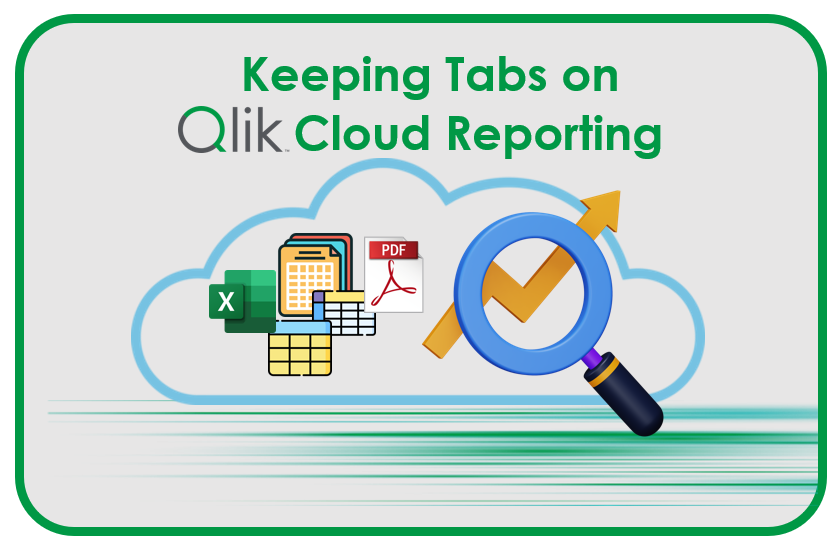
Page Content
Have you tried Tabular Reporting in Qlik™ Cloud Analytics?
The holidays came early for many Qlik™ users when it was launched Tabular Reporting in December 2023 (details here: https://qqinfo.ro/en/tabular-reporting-in-qlik-cloud-en/), bringing a beloved QlikView™ NPrinting feature to the cloud.
Tabular reporting capabilities have been a fundamental aspect of Qlik™’s reporting software dating back to QlikView™. At its core, it enables users to organize and share data with stakeholders in structured table formats. There’s a reason people still love and use Excel.
While Tabular Reporting functionality has evolved over time, with Qlik™ continuously refining and improving the user experience, this beloved feature was originally left out of the reporting capabilities of Qlik™ Cloud Analytics. Until now…
So — what exactly is Tabular Reporting with Qlik™ Cloud? What can it be used for? What is the state of this technology today? Let’s get into it.
Customers now have the capability to conquer those ever-present, report distribution requirements. Whether you need paginated tables of sales/transactional data or repeated sheets of departmental analysis directly within an application in Qlik™ Cloud, we got you…
With the introduction of Tabular Reporting, report developers can unleash their creativity, crafting tailor-made, intricately detailed XLS or PDF documents infused with Qlik™ data and visualizations.
Create dynamic tabular reports by combining the Qlik™ add-in for Microsoft Excel with report preparation features available within a Qlik Sense™ app. Deliver report output by email and to folders defined in Microsoft SharePoint connections. Reports can be in .xlsx or PDF format.
Highlights of Tabular Reporting
- Create dynamic tabular report template definition with data and visualizations from a Qlik Sense™ App from the familiarity of Microsoft Office 365 using Add-in technology.
- Define report templates of Qlik™ data and visualizations and produce reports in PDF and Excel.
- Share branded, presentation ready burst reports with internal and external stakeholders, with the self-service subscription ability to set up alerts.
- Manage in app distribution lists to support burst distribution to any internal or external stakeholder.
- Control with governed report task control from within an integrated report preparation experience.
And the cherry on top?
Governed Report Tasks swoop in to burst reports to every corner of your distribution universe. Used for external stakeholder requirements, compliance agency reports and customers, allowing people without a license to consume insights generated by Qlik™ Cloud. Further solidifying the Qlik™ Cloud platform as the go-to source for operational decisions, customer communications, and beyond!
In Qlik™ Cloud Analytics, you manage your tabular reports in the Reporting section under the Prepare tab in the Qlik Sense™ app.
Report jobs are created and managed through report tasks. Data reduction is controlled with report filters. Recipients, and associated groups containing multiple recipients, are available from a distribution list.
Generating tabular reports is typically a centrally managed activity by report developers. Tabular reports in Qlik™ Cloud Analytics are delivered from the value-add Qlik™ Reporting Service capability. Check with your service account owner about your Qlik™ Cloud subscription’s included capacities. For more information about centralized report development and delivery, see Reporting from Qlik™ Cloud Analytics.
End-to-end workflow
At a high level, complete the following steps to create a tabular report:
1. Prepare your report template using the Qlik™ add-in for Microsoft Excel. The template defines the data that populates the report when the report is generated.
2. In the Qlik Sense™ app from which you’re generating the report, define the app’s distribution list. This is the list of all recipients, and groups of recipients, who can be added as receivers of reporting output.
3. Upload the template file into your Qlik Sense™ app.
4. Create a report task in the app to configure the delivery of the report.
As you develop your report template, you can test its output as needed using the preview functionality in the add-in.
To access the full potential of report generation in Qlik™ Cloud Analytics, use the following features:
- To further refine the data from the app that is displayed in reports, use report filters. Filters allow bursting of report content, meaning that a single report task can generate individualized output which varies by recipient or group. Filters can be defined globally (at the level of a report task), at the recipient level, or both.
- Arrange for the report output to be distributed to a remote distribution folder. The distribution folder is defined by a Microsoft SharePoint data connection. Distribution folders can be used either alongside, or as an alternative, to email distribution.
Requirements
Consider the following general requirements:
- Your ability to use tabular reporting in Qlik™ Cloud Analytics is governed by your Qlik™ Cloud Before using these capabilities, check with your service account owner to become familiar with your tenant’s capacities and restrictions.
- To view the requirements for working with the Qlik™ add-in for Microsoft Excel, see Requirements for using the add-in.
- To distribute your report output by email, an SMTP server needs to be configured for the tenant.
Permissions
Managing the report tasks and distribution list within a Qlik Sense™ app requires specific roles. With these roles, a Reporting section in the Prepare tab of an app becomes available.
The permissions requirements vary depending on the space in which your app located.
Information note: Tabular reporting is not available in managed spaces.
Requirements for apps in shared spaces
The following requirements apply for apps in shared spaces:
- To view and use the Reporting section of an app, you need Can edit access to the space in which the app is located.
- To load a distribution list for use in report tasks, you must be the app owner or have Can edit data in apps access in the shared space. For more information about how to add a distribution list to your app, see Creating a distribution list for your report.
Requirements for an app in your personal space
You must have the Private Analytics Content Creator user role in the tenant to have full control over report tasks, distribution lists, filters, and templates.
Who can receive tabular reports?
In Qlik™ Cloud Analytics, you can send Excel email reports to both internal and external recipients. The following table describes each type of recipient and what can they expect to see in their reports.
If you are instead distributing reports via a distribution folder (Microsoft SharePoint), anyone who has access to the location specified in the corresponding connection can access the reports.
If the Qlik Sense™ app uses section access, it is important to be aware of how this affects who receives the reports. See the page: Tabular reporting and section access.
Tabular reporting and section access
The data reduction applied to a report is dependent on whether the source app uses section access.
Any internal report recipient (user in the Qlik™ Cloud tenant) must have access to the app and be included in the section access table for the report to be generated and sent to them. The data in the report output will also be filtered based on the data access restrictions defined for that user in the section access script.
Report tasks and section access
It is important to be aware of how working with report tasks is different if the app uses section access:
- If a section access table is added to or removed from the app, the report task is automatically disabled. This allows the report developer to evaluate whether they want to proceed with report deliveries, based on the definitions of the recipients in the distribution list.
- If the app has section access and a tenant admin changes the ownership of the report task in the Management Console, the report task is automatically disabled. After this, only the new report task owner can re-enable the report task.
- Report delivery via Microsoft SharePoint distribution folder is not available if the app uses section access.
Administrator requirements
Qlik™ Cloud tenant admins can turn reporting capabilities on or off in the Management Console. For more information, see Managing availability of reporting, subscriptions, and sharing.
If you have all required permissions and still cannot access the tabular reporting features, contact your tenant administrator.
Limitations
General limitations
These limitations apply to both the Qlik™ add-in for Microsoft Excel and the tabular reporting functionality in Qlik Sense™:
- Tabular reporting is not available in Qlik™ Cloud
- When using a custom font in your app, it is assumed you have the required license to use that font in output from Qlik Sense™. To ensure your fonts are licensed, make use of the multiple open-source fonts available in Qlik Sense™ for styling app content.
- When using a custom, third-party, and/or proprietary font in your report, it is assumed you have the required license to use that font in output from the Qlik™ Reporting Service. For optimal print output, it is recommended to use an open-source font.
- When characters that are unsupported in the selected font are used in app content, these characters will be rendered in output with a font in which they are supported. Different behavior might be noticed if a custom font is used.
- If you use a custom theme in your app to define font use (for example, adding a font file directly to the theme), fonts rendered in various outputs might not be the same fonts you have used in your app.
- Shadows applied to chart objects in the app are not shown in the generated report.
- Macros and scripting are not supported in Microsoft Excel report templates.
- Third-party extensions are not supported.
- Reporting capabilities, including the Qlik™ Reporting Service value-add features and subscription reports, are not supported in Direct Query apps.
Technical limitations
The following limitations apply to sharing visualizations, with respect to tabular reporting. If these limits are exceeded, your report will fail. If this issue occurs, contact a user with Can edit permission in the app.
The specific limitations are listed below:
- Maximum image size: 4,000 x 4,000 pixels
- Minimum image size: 5 x 5 pixels for charts and 20 x 20 pixels for sheets
Limits and limitations for Qlik™ add-in for Microsoft Excel
Limits
The following table lists limits specific to the Qlik™ add-in for Microsoft Excel.
Limitations
The following limitations apply to the add-in:
- The add-in is not supported for use in Microsoft 365 desktop versions of Excel for macOS.
- It is not possible to use the add-in to connect to a Qlik Sense™ app located in a managed space. Tabular reporting is not available in managed spaces.
- The following objects are not supported in report templates:
- Filter panes
- Maps
- Charts with these hypercubes’ types: Tree, Pivot, or Stacked
- Using a calculated dimension as a level is not supported. Specifically, the following use cases are not supported:
- Adding a calculated dimension as a master item, adding this master item to a chart, and then using the chart as a level.
- Adding a calculated dimension expression to a chart, and then using the chart as a level.
You can, however, include tabular data consisting of calculated dimension columns inside a level.
- When using master dimensions inside a level, you can only use master dimensions with the Single Drill-down master dimensions are not supported inside levels.
- Microsoft Excel imposes certain constraints on what is contained within an Excel workbook file. These limitations apply to both Excel report templates and the output they generate. This includes the maximum number of rows, columns, and characters in a single .xlsx file. Refer to the official Microsoft documentation to learn about these external limits.
Limits and limitations for Qlik™ Cloud Analytics tabular reporting
- Tabular reporting is not available in managed spaces.
- A report task has a recipient limit at run-time of 100 users.
- External email clients often enforce size limits for email attachments. Check with your SMTP provider to find out what your limit is.
- Reports delivered to cloud storage connectors have no file size limit.
- Report filters are not compatible with Star statements. If an app contains this statement in the script, reports with filters might show unexpected results.
- When configuring a report filter using the Search selection method, certain search methods are not supported.
- If an app contains one or more fields configured with the Always one selected value property, it is required that at least a value for these fields is configured in a filter and applied to the report. If a filter doesn’t contain a value for these fields, or no filters are associated at all to the task, the report will fail. The report will also fail when more than one value is applied for fields with Always one selected value configured.
- You can add a maximum of 1000 recipients and 1000 groups to the distribution list of an app.
Limitations for reporting with Qlik™ Application Automation
Technical limitations
The following limitations apply to reporting with Qlik™ Application Automation. If these limits are exceeded, your report will fail. If this issue occurs, contact a user with Can edit permission in the app.
The specific limitations are listed below:
- Maximum number of fields in the selections: 125
- Maximum number of field values in the selections: 150,000 total field values across one or many fields
- Maximum number of alternate states: 125
- Maximum number of patches: 100
- Patches are properties or styling applied in the app. For example: Adding a sort to a table column.
- Maximum number of variables: 1,100
- Maximum image size: 4,000 x 4,000 pixels
- Minimum image size: 5 x 5 pixels for charts and 20 x 20 pixels for sheets
- Maximum number of pages in a report: 200
Other specifications and limitations
- If you create PDF or PowerPoint reports, the resolution will be 300 DPI.
- External email clients often enforce size limits for email attachments. Check with your SMTP provider to find out what your limit is.
- Reports delivered to cloud storage connectors have no file size limit.
- Portrait layout is not supported for sheets that will be outputted to automation in PowerPoint format. Sheets set to portrait layout will be converted to landscape. However, you can use portrait layout if you are using the Qlik™ Reporting Service For more information about using the API to create reports, see the Developer Portal documentation.
- When using a custom font in your app, it is assumed you have the required license to use that font in output from Qlik Sense™. To ensure your fonts are licensed, make use of the multiple open-source fonts available in Qlik Sense™ for styling app content.
- If you have the required licenses for a font that is not available in the default Qlik Sense™ themes, create themes with custom fonts to learn about adding the font to a custom theme.
- When characters that are unsupported in the selected font are used in app content, these characters will be rendered in output with a font in which they are supported. Different behavior might be noticed if a custom font is used.
- If you use a custom theme in your app to define font use (for example, adding a font file directly to the theme), fonts rendered in various outputs might not be the same fonts you have used in your app.
- Shadows applied to chart objects in the app are not shown in the generated report.
- Third-party extensions are not supported.
- Reporting capabilities, including the Qlik™ Reporting Service value-add features and subscription reports, are not supported in Direct Query apps.
Qlik™ reporting capabilities will continue to expand with new features and functions that enhance collaboration and enables users to leverage the insights derived from reports across their organizations.
To learn more about Tabular Reporting, visit the Qlik™ Help page.
For demonstrations of this functionality, click on the links below:
- Simple distribution of reports: https://qqinfo.ro/en/simple-report-distribution-with-qlik-tabular-reporting/
- Excel Add-in to Microsoft Excel Desktop App: https://qqinfo.ro/en/excel-add-in-for-qlik-tabular-reporting-to-microsoft-excel-desktop-app/
- Webinar: https://qqinfo.ro/en/tabular-reporting-used-within-qlik-sense-applications/
- Distribution of reports in PDF format: https://qqinfo.ro/en/tabular-reporting-pdf-output-en/
Stay tuned, we’ll be back with more demonstrations of this functionality!
Article source: https://www.qlik.com/blog/, supplemented by QQinfo.
For information about Qlik™, please visit this site: qlik.com.
For specific and specialized solutions from QQinfo, please visit this page: QQsolutions.
In order to be in touch with the latest news in the field, unique solutions explained, but also with our personal perspectives regarding the world of management, data and analytics, we recommend the QQblog !



