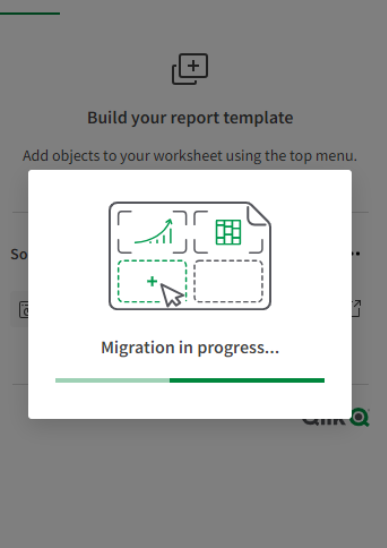Release Notes
Qlik NPrinting® February 2024
Technical Preview
Page Content
The following release notes refer to a Technical Preview of the Qlik NPrinting® versions to be released in February 2024.
What's New
Export Excel templates for Qlik™ Cloud import
Excel templates can be exported using the Qlik NPrinting® web console or APIs. Templates can then be imported into Qlik™ Cloud. More details at the end of this page.
Improvements
Qlik NPrinting® Messaging Service Updated
Jira issue ID: OP-95900
Qlik NPrinting® Messaging service (RabbitMQ) is upgraded to the 3.12 track.
Resolved Defects
Reports with Qlik Sense™ sheets failed intermittently
Jira issue ID: QB-21902
Rendering reports with sheets from huge Qlik Sense™ apps failed intermittently when a customizable timeout setting was not correctly applied.
Known issues and limitations
The following issues and limitations were identified at release time. The list is not comprehensive; it lists all known major issues and limitations. Qlik™ expects these issues to be fixed in future versions.
Supported languages
The following languages are supported:
- English
- French
- German
- Spanish
- Brazilian Portuguese
- Japanese
- Italian
- Simplified Chinese
Other languages are not officially supported. There may be issues with other languages, particularly those with right-to-left script and non-Roman alphabets.
Qlik Sense™ custom size sheets
Qlik Sense™ custom size sheets are not supported. Custom size will not be maintained on export.
Alternate states
QlikView™ and Qlik Sense™ alternate states are not supported.
Qlik NPrinting® must be installed only on C: drives
Jira issue ID: OP-6196
Qlik NPrinting® Server, Engine, and Designer can only be installed on C: drives. Any attempt to install them on a different drive will result in task failures.
Image size settings are not respected when adding
the same object twice
Jira issue ID: OP-5831
When you add the same object twice, using the Images node in Qlik NPrinting® Designer, only the image size property of the first image is respected.
QlikView™ On-Demand reports cannot be connected to Qlik Sense™
It is possible to select the “Enable” check box in On-Demand for reports using Qlik Sense™ app data. These reports are visible in the QlikView™ On-Demand menu of the QlikView™ On-Demand add-on. But if selected, they will not generate reports, and you will see an error message.
Qlik NPrinting® Designer crashes sometimes
with zoomed screen settings
If you experience random crashes when using Qlik NPrinting® Designer, open your Windows Display Settings in the Control Panel and verify that Smaller – 100% (default) is selected. When settings of 125% or 150% are selected, Qlik NPrinting® Designer may crash.
On-Demand works in Chrome and Firefox, but not in
Internet Explorer (11 or older) or Edge
Jira issue ID: OP-5908
In some cases, when you use Qlik NPrinting® On-Demand in Internet Explorer 11 or Edge, the “origin” HTTP header is not generated. This results in the error message “REVEL_CSRF: tokens mismatch”.
The workaround is to install Qlik NPrinting® On-Demand on a Microsoft IIS server hosting QlikView™ Access point or use a different web browser.
Too many users and filters leads to Qlik NPrinting® Designer errors
Jira issue ID: OP-4940
Qlik NPrinting® Designer may be unable to open a report template if there are too many filters associated with a connection in the report’s app. The following error message displays: “A task was canceled”.
This typically happens when more than 4000 filters are using fields from a connection. Sometimes, higher numbers can work. For example, 7000 filters have worked in some situations.
The workaround is:
- Split the Qlik NPrinting® app into separate apps.
- Split the connections (possibly by using multiple connections to the same documents in different apps).
- Split the filters across apps (so that the filter count per app is lower).
Task fails with the error 'Exceeded maximum number of retries'
Jira issue ID: OP-4839
Some Qlik NPrinting® tasks fail with the error message: “Exceeded maximum number of retries”. This is due to a performance issue in QlikView™ that appears when it exports large unfiltered files to Excel.
Verify connection freezes during “Initializing…” status
Jira issue ID: OP-5278
In some rare circumstances, pressing the Verify connection button will cause the screen to freeze on the “Initializing…” status and the spinning wheel cursor. This happens when a Qlik NPrinting® Engine goes offline and Verify connection is pressed before the Qlik NPrinting® Scheduler is aware that it is offline. It can take up to 20 seconds before the Qlik NPrinting® Scheduler determines the offline status of a Qlik NPrinting® Engine.
User filters are excluded from matching and object filters
Jira issue ID: OP-5914
When you:
- Open Qlik NPrinting® Designer
- Import a report
The filters associated with each user are not uploaded, or displayed, for performance reasons. Waiting for all filters for thousands of users to import would take a long time. In most cases, importing this information is unnecessary, because filters created for users often contain something like the user IDs. You can change this behavior and make all filters visible by uncommenting the line <!–<add key=”include-user-filters” />–> in the webengine.config file.
To make a specific filter visible in the lists, remove its association to all users, or create a new filter with the same fields and values not linked to any user.
Cancelling an upgrade results in a corrupted environment
Jira issue ID: OP-3986
The rollback that follows a Qlik NPrinting® Server or Engine upgrade cancellation may corrupt the related Qlik NPrinting® installation. A rollback is triggered by errors or by clicking the cancel button during the upgrade execution. After a corruption caused by a rollback, services may be uninstalled or cannot be started.
To restore a Qlik NPrinting® Server to its original status:
- Retrieve a recent backup
- Uninstall Qlik NPrinting® Server
- Perform a clean installation of the same Qlik NPrinting® Server of the backup
- Restore the backup
You should always create a backup before starting an update. In any case, a backup is automatically created in the folder “%ProgramData%\NPrinting” at the beginning of the upgrade process. To restore a Qlik NPrinting® Engine to original status:
- Uninstall Qlik NPrinting® Engine
- Perform a clean installation of Qlik NPrinting® Engine
Adding a title to a Sense object with Assistance on generates
an error on preview or task
Jira issue ID: OP-7560
Add title functionality is not supported on Qlik Sense™ objects with Assistance mode enabled. The workaround to restore the Add title functionality is to disable Assistance mode for the chart in Qlik Sense™. Then reload the metadata of the connection.
Cannot export tables, columns, and cells from
Qlik Sense™ objects made using chart suggestions
Jira issue ID: OP-7568
Qlik Sense™ objects made in Assistance mode cannot be used as tables, columns, or cells in Qlik NPrinting®. To restore them, disable Assistance mode on the chart in Qlik Sense™; then reload the metadata of the connection. Furthermore, if a Qlik Sense™ object made with Assistance mode is exported as a table, column, or cell using Qlik NPrinting® APIs, the request will fail.
Open Type Fonts (*.otf) are not supported
Jira issue ID: OP-7165
Open Type Fonts (*.otf) are not supported in PixelPerfect templates. Generated reports will use a different font, and not look as expected.
Qlik Sense™ tables with conditionally shown columns
have limited functionality
Jira issue ID: OP-7747
The following functionalities are not supported for Qlik Sense™ tables that have a “Show column if” condition set on one or more of their columns: levels, single column export, and keep source formats.
Qlik Sense™ On-Demand reports with selections on
calculated dimensions fails
Jira issue ID: OP-8382
Qlik Sense™ On-Demand reports with selections applied on calculated dimensions will fail. However, you can apply selections on dimensions based on Qlik Sense™ fields. The workaround is to move the formula to the load script and use the calculated fields to apply selections to your On-Demand reports.
Qlik Sense™ histograms cannot be add into the Tables node
Jira issue ID: OP-8985
Due to the internal way of exporting Qlik Sense™ histograms, you cannot add them to the Qlik NPrinting® Designer Tables node. If you add a Qlik Sense™ histogram to the Tables node, you will not receive any errors or warning messages, but the exported data will be wrong.
QlikEntities™ limitation with Qlik Sense™ entities
Jira issue ID: OP-8921
QlikEntity™ reports support Qlik Sense™ objects with the following limitations:
- Containers are not supported, but you can use all the objects that are inside containers.
- Qlik Sense™ sheets can be added to QlikEntity™ reports and exported as images. The “Extend Sheet” feature does not work.
- Export in PDF and TIFF is not supported.
Embedding Excel worksheets into PowerPoint templates
is not supported
Jira issue ID: OP-9087
You cannot embed an Excel worksheet in a PowerPoint report template. This will cause a Qlik NPrinting® Designer crash. The workarounds are to insert the Excel worksheet without using the Qlik NPrinting® Designer:
- Create a .pptx file by using PowerPoint without involving the Qlik NPrinting® Designer. Insert the Excel worksheet and save the .pptx. Then use the .pptx file as a report template.
- If you have already created the PowerPoint template, export it, open the .zip file generated by Qlik NPrinting® and double-click the .pptx file inside. Insert the Excel worksheet, save the resulting PowerPoint and overwrite the exiting Qlik NPrinting® template by uploading the updated .zip.
Qlik Sense™ dynamic views limitations
Jira issue ID: OP-9067
Dynamic views is a new Qlik Sense™ feature starting from June 2020.
If you connect Qlik NPrinting® to a Qlik Sense™ app that contains a chart used to generate dynamic views, the chart and the containing sheet are excluded from the Qlik NPrinting® connection cache and cannot be used in reports.
You can connect Qlik NPrinting® to a Qlik Sense™ app containing dynamic views. However, after a dynamic view refresh, the connection will stop working.
Reports size limit
Jira issue ID: OP-9628
Starting from November 2020, RabbitMQ Server (deployed as Qlik NPrinting® Messaging Service) has been updated to version 3.8.3. It has an internal limit, not configurable, about messages size of 512MB. Previous limit was 2GB. As consequence, is not possible to generate Qlik NPrinting® reports bigger than 512MB.
Excel print area with more than one range
Jira issue ID: OP-9766
Excel worksheet print areas can contain more than one range if the generation of the report does not expand the print area. If it expands, you will see an error: “Invalid Cell Name”. For example, the default setting of the Expand Range option in a Qlik NPrinting® table causes the print area to change during report production, and an error is received.
Searching in Cyrillic characters is case sensitive
Jira issue ID: OP-9518
Using Cyrillic characters in the Search form of the Qlik NPrinting® user interface is case sensitive.
The percentage "%" format is not kept in Excel reports
Jira issue ID: OP-9995
The percentage “%” format is not kept in Excel reports when using QlikView™ 12.50 (12.50.20000) or newer due to a QlikView™ issue. You can solve this by upgrading to QlikView™ May 2021 SR2 (12.60.20200) or newer.
Run verification does not check if the installed version of
QlikView™ Desktop supports QVF
Jira issue ID: OP-95599
If you start a Run Verification on a connection to a QlikView™ document in QVF format, Qlik NPrinting® cannot confirm whether the QlikView™ Desktop version installed locally on each Qlik NPrinting® Engine is compatible with QVF file format. The check mark next to ” QlikView can open the document” may be green, even if a version of QlikView™ that does not support QVF is installed. This is because verification only checks file permissions. If the installed QlikView™ Desktop does not support QVF format, metadata generation will fail.
QlikView™ objects with many fields with the same label
are not supported
Jira issue ID: OP-95682
QlikView™ objects with many different fields with exactly the same label are not supported. Duplicated labels cause an exception during the connection cache generation. To solve this issue, ensure that each field has a unique label.
Images defined by URL in Qlik Sense™ tables are exported as text
Jira issue ID: OP-95797
Images linked by using URLs in Qlik Sense™ tables are exported as text. This affects only Qlik Sense™ connections. A workaround exists for PixelPerfect templates.
Upgrade notes
To upgrade to Qlik NPrinting® February 2024 Technical Preview, you must start from one of the following versions:
- May 2023 SR2 (23.20.5)
- May 2023 SR1 (23.20.3)
- May 2023 IR (23.20.1)
- May 2022 SR5 (22.15.16)
- May 2022 SR4 (22.15.14)
- May 2022 SR3 (22.15.11)
- May 2022 SR2 (22.15.8)
- May 2022 SR1 (22.15.5)
- May 2022 (22.15.2)
You must back up your data before you proceed. Data can become damaged if a problem occurs during the upgrade. If data is damaged, a backup is required to restore the repository. See: Backup and restore of a repository.
After backup, you must follow the instructions for upgrading on the help site page Qlik NPrinting upgrade.
Downloads
Setups are available at : https://community.qlik.com/t5/Downloads/tkb-p/Downloads.
Exporting Excel report templates from Qlik NPrinting® to Qlik™ Cloud
The Qlik NPrinting® export feature converts your Excel report templates that are connected to Qlik Sense™ Enterprise on Windows apps. This converted report format can be imported into Qlik™ Cloud, along with your Qlik Sense™ apps. Migrated report templates can be edited in the Qlik™ Excel Add-in and distributed using Qlik™ Cloud.
Users can export Excel templates:
- In the Qlik NPrinting® web console: You can export all Excel report templates connected to a specific Qlik Sense™;
- Using the NPrinting API: You can choose to export all reports in a Qlik NPrinting® app or a specific selection.
Prerequisites
To migrate a report template from Qlik NPrinting® to Qlik™ Cloud you will need:
- Access to the Qlik NPrinting® web console with a user that has Export reports permissions.
- A Qlik Sense™ app that:
- Was originally created in Qlik Sense™ Client-Managed and is connected to Qlik NPrinting®.
- Has been migrated to your Qlik™ Cloud You will need the new URL of the app. For information on migrating Qlik Sense™ apps, see Migrating apps.
Once the Qlik Sense™ app is uploaded to Qlik™ Cloud, do not edit the version that is still in Qlik Sense™ Client-Managed. Changes made to one version of the app will not appear in the other.
- One or more Qlik NPrinting® Excel report templates containing objects from the Qlik NPrinting® connection to Qlik Sense™ Client-Managed. The following are not supported:
- Other report formats, such as Word or HTML.
- Reports connected to QlikView™
- Reports connected to multiple Qlik Sense™ apps (unless you export using the NPrinting API).
The exported report file will contain settings from the template file in Qlik NPrinting®. Qlik NPrinting® report settings such as dynamic naming, cycling, and filters are not imported by Qlik™ Cloud.
Qlik NPrinting® template format support
Qlik NPrinting® supports XLS, XLSX, and XLSM files as template files via custom templates. All templates will be converted to XLSX format so they can be imported to Qlik™ Cloud.
Warning note! For security reasons, Excel files with macros (XLSM) will be converted to XLSX and macros will be removed.
Exporting reports in the web console
The Qlik NPrinting® web console can export all Excel reports that use a specific Qlik NPrinting® connection to a single Qlik Sense™ app.
Do the following:
1. Log in to Qlik NPrinting®.
2. From the top menu, select Admin > Export QCS templates).
3. Use the dropdowns to select the Qlik NPrinting® app and Qlik Sense™ connection.
4. Type in the URL of the required Qlik Sense™ app in Qlik™ Cloud. Remove any trailing / in the URL.
5. Click Download.
Your browser will download a ZIP file containing:
- A log file with informative error messages.
- A subfolder containing all exported report templates in XLSX format.
Exported files may contain report features that are not supported in Qlik™ Cloud reporting.
Exporting reports using APIs
NPrinting APIs can export all Excel report templates contained in a NPrinting app. You can also choose to export a specific selection of reports.
API specification
For the full specification, see files nprinting-api-yaml or nprinting-api.json.
Highlights
/apps/{id}/actions/export-templates:
post:
tags:
– ApiApps
parameters:
– name: id
in: path
required: true
type: string
format: uuid
– name: request
in: body
required: true
schema:
$ref: ‘#/definitions/AppExportTemplates’
responses:
‘200’:
description: OK
schema:
type: object
AppExportTemplates:
required:
– connectionsMap
type: object
properties:
connectionsMap:
type: object
additionalProperties:
type: string
type:
enum:
– Excel
type: string
reports:
type: array
items:
format: uuid
type: string
example: 00000000-0000-0000-0000-000000000000
ConnectionsMap can be used to provide connection mapping when the NPrinting app has multiple connections.
The resulting ZIP file will contain the report templates, organized via subfolder for each different Qlik Sense™ connection.
Reports can be used to provide a list of Qlik NPrinting® report IDs that should be exported. Provide the list if you only need to export a subset of your reports working on given connections.
Usage example
The following example uses the JavaScript Fetch function to download only one specific report attached to a Qlik NPrinting® connection.
fetch(“https://your-nprinting.server:4993/api/v1/apps/977bf78f-4c72-412d-bb26-cd4fc0ec1596/actions/export-templates”, {
“headers”: {
“accept”: “application/json, text/plain, */*, application/x-zip-compressed”,
“accept-language”: “en-US,en;q=0.9,it;q=0.8”,
“cache-control”: “no-cache”,
“content-type”: “application/json;charset=UTF-8”,
“pragma”: “no-cache”,
“sec-ch-ua”: “\”Not.A/Brand\”;v=\”8\”, \”Chromium\”;v=\”114\”, \”Google Chrome\”;v=\”114\””,
“sec-ch-ua-mobile”: “?0”,
“sec-ch-ua-platform”: “\”Windows\””,
“sec-fetch-dest”: “empty”,
“sec-fetch-mode”: “cors”,
“sec-fetch-site”: “same-origin”,
“x-xsrf-token”: “YPUrvy9ybRUFkF+L+ga4lt9e8WIcCZV0y8dO5YG/tO8=”
},
“referrer”: “https://your-nprinting.server:4993”,
“referrerPolicy”: “strict-origin-when-cross-origin”,
“body”: “{\”connectionsMap\”:{\”86a10bf3-aab4-4ebd-949f-f99cffaaa328\”:\”https://your-cloud-tenant.qlikcloud.com/sense/app/a18e00a1-5bb0-4302-a759-f4967ab47aec\”}, \”reports\”:[\”fd4f037c-a2f7-44e6-ae90-4dd76a92386c\”]}”,
“method”: “POST”,
“mode”: “cors”,
“credentials”: “include”
}).
then(response => response.blob())
.then(blob => {
var url = window.URL.createObjectURL(blob);
var a = document.createElement(‘a’);
a.href = url;
a.download = “exported-templates-nprinting.zip”;
document.body.appendChild(a); // we need to append the element to the dom -> otherwise it will not work in firefox
a.click();
a.remove(); //afterwards we remove the element again
});
Request URL and body section of the call can be modified to change the export behaviour.
In this example:
- The ZIP file is: exported-templates-nprinting.zip
- The NPrinting app is: 977bf78f-4c72-412d-bb26-cd4fc0ec1596
- The Qlik Sense™ connection is: 86a10bf3-aab4-4ebd-949f-f99cffaaa328
- The Qlik Sense™ app has been deployed to Qlik™ Cloud at: https://your-cloud-tenant.qlikcloud.com/sense/app/a18e00a1-5bb0-4302-a759-f4967ab47aec
- The ZIP file will only contain one selected report template: fd4f037c-a2f7-44e6-ae90-4dd76a92386c. All other reports attached to the connection will not be exported.
Using reports in Excel with Qlik™ Cloud Excel Add-in
Reports exported from Qlik NPrinting® can be used in conjunction with the Qlik™ Excel Add-in.
Do the following:
1. Extract the Excel files from the ZIP file
2. Open the files in Excel 365 web or desktop.
3. Load the Qlik™ Cloud Excel Add-in.
4. After logging in, a dialogue will open: Migration in progress.
5. After migrating, a message may appear with a list of objects that are not supported in Qlik™ Cloud.
6. If there are unsupported objects, you have two options:
a. You can leave the report template as is until new features are implemented in Qlik™ Cloud reporting. Report tags for unsupported features will not be removed and have no effect when the report is published in Qlik™ Cloud. Report tags for unsupported features will not be removed and have no effect when the report is published in Qlik™ Cloud.
b. You can remove the tags:
i. Select tags for unsupported features in the Excel sheet;
ii. Remove tag by deleting cell content;
iii. For pages, edit the sheet name to remove the corresponding tag.
Supported and unsupported features in Qlik™ Cloud
The following table outlines the supported and unsupported Qlik NPrinting® Excel template features in Qlik™ Cloud. Additionally, templates connected to multiple apps are not supported in Qlik™ Cloud.

Known issues
When opening an Excel file in Excel 365 web version, static images in the template may not appear. Toggling Editing/ Viewing view in the Excel ribbon will restore image visibility.
For information about Qlik™, please visit this site: qlik.com.
For specific and specialized solutions from QQinfo, please visit this page: QQsolutions.
In order to be in touch with the latest news in the field, unique solutions explained, but also with our personal perspectives regarding the world of management, data and analytics, we recommend the QQblog !