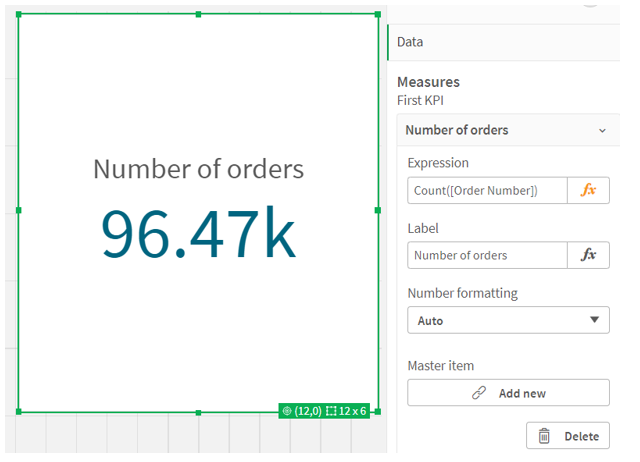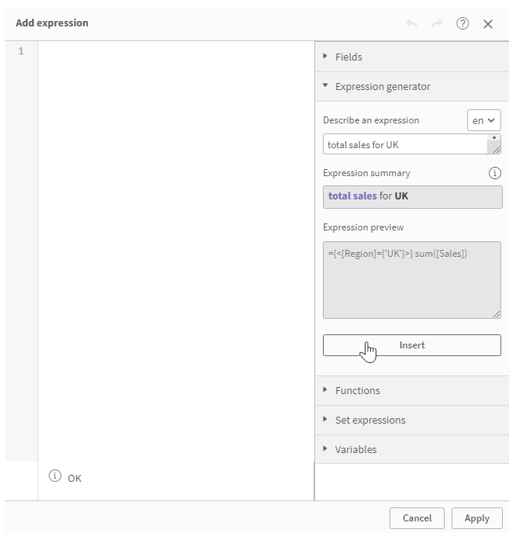Insight Advisor - Expression Generator
As Qlik™ expands the breadth and depth of its Insight Advisor AI-assistant capabilities, it now offers auto-generated expressions in the expression editor driven by natural language processing. Users seeking to create analytics expressions, including complex set analysis, can simply describe what they want to calculate and Insight Advisor will generate the expression to use. This powerful capability delivers on the promise of AI, making the complex simple and allowing more people to expand their data literacy.
Expression editor
An expression is a calculation that produces a value or data set. It can be a combination of functions, fields, and mathematical operators. Expressions are used to process data in the app in order to produce a result that can be seen in a visualization.
Click Open Expression editor (fx) in the properties panel when editing a visualization or a sheet.
The fx symbol indicates an expression field, for example titles, subtitles, footnotes, dimensions, and measures.
Type directly into the expression editor, or use the expression editor panel to build expressions.
In the expression editor, you can enter an expression by typing in the expression field. When you type the name of a function in the expression, a tooltip appears that provides information to help you enter the function correctly, including argument names and qualifiers.
Expression generator
When using the expression editor for creating measure expressions, you can generate expressions using natural language. Expand the expression generator, select a language, and type a description of the desired expression. In your description, include the names of the fields or master items, along with the basic aggregations and filters you need to use.
Under Expression preview, you can see the output expression that has been generated. Click Insert to add the expression.
Use the expression generator to create measure expressions for charts and master measures. You can also use it to create expressions to control coloring in your visualization.
Limitations when using the expression generator
The expression generator has the following limitations:
- If custom business logic has been applied to the app, it will influence the expressions generated by your questions. Specifically, if a default calendar period has been defined for a measure within the app’s business logic (under Behaviors), generic questions without references to temporal (date) information will automatically generate an expression with the autocalendar applied.
For example, asking for total sales might generate an expression such as the following:
={<[OrderDate.autoCalendar.QuartersAgo]={0}>} sum([Sales])
This is an example of a dynamic expression, but only appears when the app uses a relative calendar period as the default calendar period. Other generated expressions referencing autocalendar will be static, so do not update as periods naturally change over time.
- Questions referencing temporal (date) fields will generate expressions in which specific date values are represented as static numeric values. Asking a question with direct reference to date information will result in dates represented in this way, regardless of whether a default calendar period has been defined for the measure. These numeric date values do not adjust as periods naturally change over time.
- The following question types are not supported in the expression generator:
- Questions using master measures with aggregations applied to them (in other words, aggregations applied to aggregations);
- Questions referencing the top or bottom dimension values for a measure (for example, total sales for top 3 product names);
- Questions using the ‘trend’ keyword (for example, Total sales trend for 2023);
- Questions intending to generate period over period expressions (for example, compare total sales between 2022 and 2023).
- The expression generator supports natural language questions in the following languages:
- German
- English
- Spanish
- French
- Italian
- Dutch
- Polish
- Portuguese
- Russian
- Swedish
For a brief demonstration about how you can generate expression through Insight Advisor, please watch the video below:
For information about Qlik™, please visit this site: qlik.com.
For specific and specialized solutions from QQinfo, please visit this page: QQsolutions.
In order to be in touch with the latest news in the field, unique solutions explained, but also with our personal perspectives regarding the world of management, data and analytics, we recommend the QQblog !