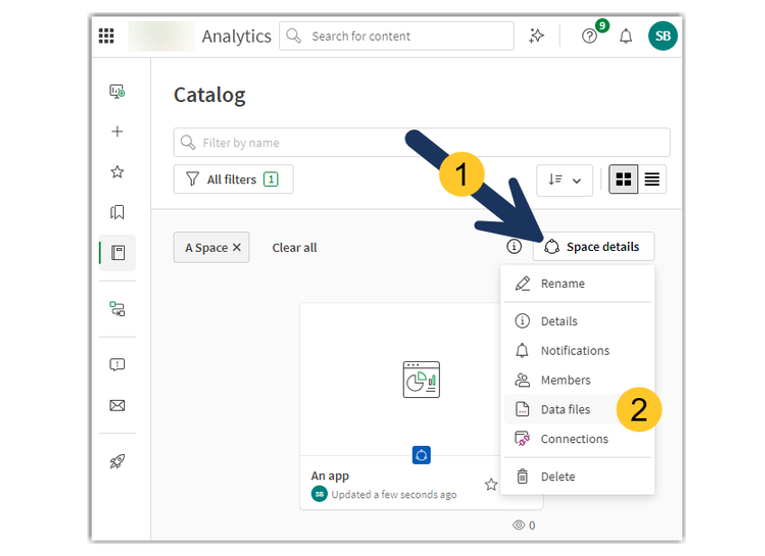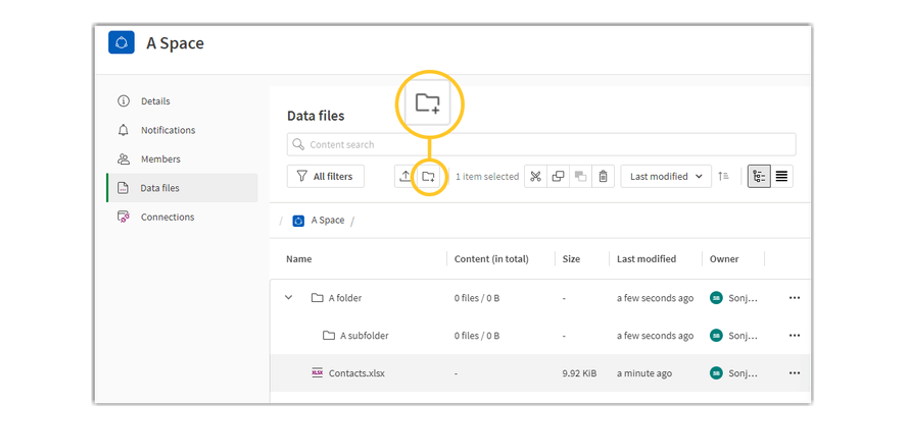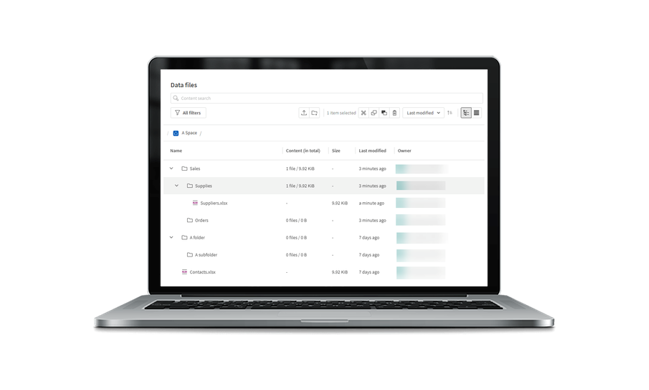
Experience the convenience of a smarter, more efficient file management system today!
Qlik™ introduced a new Enhanced File Management feature in Qlik™ Cloud – making organization effortless. Now you can seamlessly structure your uploaded and cloud-generated files into directories and subdirectories, giving you full control over your data.
With batch actions like move, copy, cut, and paste, managing multiple files has never been easier or faster. Streamline your workflow, reduce clutter, and stay organized with just a few clicks
In this page we will cover:
- Where to access the folder structure
- Create folder hierarchies and organize files into them
- Perform bulk operations on files and folders
- Reference space folder structure in Semse app and script development
- LOAD statements in load scritp
- Store statements
- Inserting QVS code
Where to access the folder structure
The new features are accessible in your Data files menu for each space.
1. First, navigate to your Space and click Space Details Mai întâi, navigați la Space (Spațiul dvs.) și faceți clic pe Space Details (Detalii spațiu).
2. Choose Data files.
3. You’ll now have access to additional options, such as creating, copying, or deleting folders.
Create folder hierarchies and organize files into them
Each space (Personal, Shared, Managed, and Data) in Qlik™ Cloud Analytics contains its own structure of folders organized in a hierarchical fashion. Data files can be organized in nested folder structures. For example, within your personal space, you might want to have separate folders for Order Data and Budget Data.
The location of a file or folder within a space is shown in its path. The path uses / symbols to represent when a folder is nested within other folders.
For example, suppose within your personal space, you have separate folders for Order Data and Budget Data. If you have a data file named Orders_2024_December.QVD in your Order Data folder, this file would be located in the following folder path within your personal space:
Personal/Order Data
Perform bulk operations on files and folders
Files and folders can be moved to different spaces or locations within the same space. You can also move multiple items at a time using the Cut and Paste actions, either from the menu or through keyboard shortcuts (CTRL-C, CTRL-V, CTRL-X).
Reference space folder structure in Sense app and script development
LOAD statements in the load script
When you use files in spaces to add data to apps and scripts, the folder location in the space is referenced and required.
Example: Reference to file at the top-level path of a space
This example loads the file orders.csv from a personal space. The file is not located within any specific folder but sits at the top-level path in the space.
This example loads the file orders.csv from a shared, managed, or data space. The name of the space is TeamSharedSpace. The file is not located within any specific folder but sits at the top-level path in the space.
Examples: References to specific folder path within a space
This example loads the file orders_Europe.csv from the folder Orders By Region within a personal space.
This example loads the file orders_Europe.csv from the folder Orders By Region within a shared, managed, or data space. The name of the space is SalesSpace.
Store statements
When you add a Store statement to store data from a load script into Qlik™ Cloud Analytics, the folder location in the space is referenced and required.
Example: Storing file at the top-level path of a space
In this example, the entire table mytable is exported into Qlik™ Cloud Analytics as a file named myfile.qvd. The file is added to the shared space TeamSharedSpace. The file is not located within any specific folder but sits at the top-level path in the space.
Example: Storing file to a specific folder path within a space
In this example, the entire table mytable is exported into Qlik™ Cloud Analytics as a file named myfile.qvd. The file is added to the folder SalesData within the space TeamSharedSpace.
Inserting QVS code
When inserting QVS code into a load script, the folder location in the space is referenced and required.
Example: Referencing QVS file at the top-level path of a space
In this example, the file test.qvs is referenced in the load script. The file is located in the space TeamSharedSpace. The file is not located within any specific folder but sits at the top-level path in the space.
Example: Referencing QVS file in a specific folder path within a space
In this example, the file test.qvs is referenced in the load script. The file is located in the folder SalesData within the space TeamSharedSpace.
For information about Qlik™, click here: qlik.com.
For specific and specialized solutions from QQinfo, click here: QQsolutions.
In order to be in touch with the latest news in the field, unique solutions explained, but also with our personal perspectives regarding the world of management, data and analytics, click here: QQblog !