As you already know, QR-Patrol is a Real Time guard monitoring system that helps increase the efficiency of security companies. The system is specially designed to improve and streamline business and security management and protection.
QR-Patrol is currently available in three versions: BASE, PRO and GOLD, each of them has its own well-defined and specific set of features. For more details about each version’s features, click here.
Today we are going to talk about the GOLD version and why we recommend you to choose it.
QR-Patrol GOLD is the full edition of QR-Patrol software. It includes all the features that can be found in an advanced guard monitoring system.
Switch now to the GOLD plan and you can gain full access to all QR-Patrol PRO features, plus some EXTRA features such as guard trail, customize reports, virtual checkpoints and so on.
GUARD TRIAL
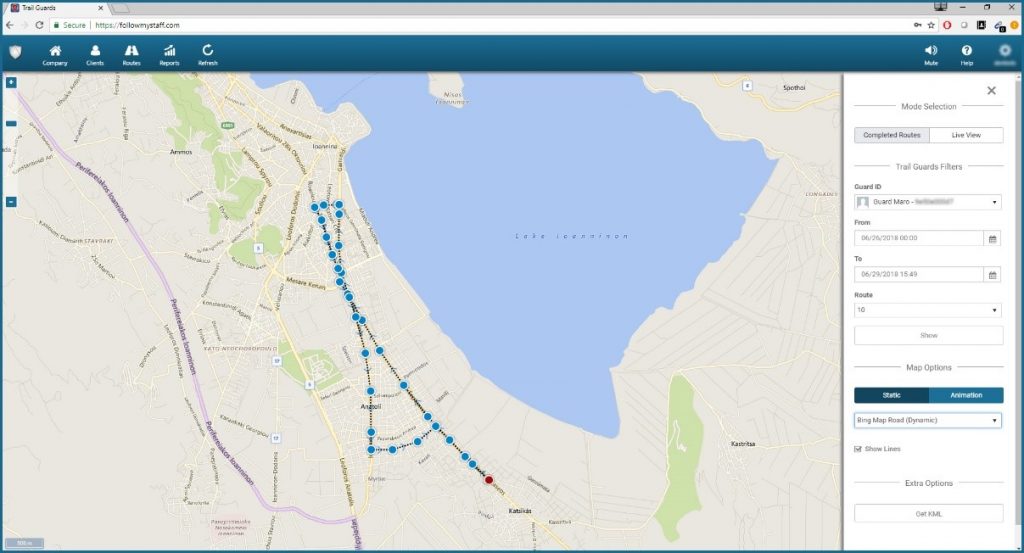
Guard Trail is one of the greatest features the new QR-Patrol GOLD version includes. It makes it easier for the managers to track the performed Patrols: the system draws automatically detailed graphics on the map, which indicate the path that was followed.
The result can be either static or as an animation, depending on what you choose.
So, following the guard’s position, QR-Patrol GOLD offers you the possibility to view a detailed route of the guards, without losing time to read complex data.
To Trace your Guard’s trail on the map, you first need to enable the Tracking option on their settings; to do that, please follow the steps mentioned below:
– Login to QR-Patrol’s Web Application;
– Navigate to Company > > Guards, select the Guard of your interest and press “Edit”;
– Under the “Tracking” section o the new screen that will appear, enable the Tracking feature by checking the “Enabled” checkbox and adjust the “Check Interval” (time interval between two position updates) as per your preference.
Once the Tracking settings are enabled:
– Navigate to Company > > Trail Guards;
– Under “Mode Section”, you have the option to view your Guards’ completed routes by selecting “Completed Routes”, or a live view of their current ones with “Live View”.
Completed Routes
– Under “Trail Guards Filters” select the Guard of your interest;
– Define a date using the filters “From” and “To”;
– Select the “Route” of your interest;
– Press “Show”;
– Under “Map Options”, you can either select the “Static” or the “Animation” option for the Trail depiction; the latter one depicts the Trail in an animated way – to start the animation, adjust the speed to your preference and press on “Start Animation”;
– Select the map layer you prefer and Enable/Disable the “Show Lines” option according to your preference;
– Under “Extra Options”, you have the option to export a KML file by pressing on “Get KML”.
LOGO ON REPORTS & GUARD PHOTO
The GOLD version brings the possibility to upload the company logo on the system, that will be included on the exported reports.
Company Logo Upload
– Navigate to Company > > Company Info;
– Press the Edit link on the “Company Logo” section;
– Press on the + icon, select the target file from your PC and press on the Upload link;
– Press on Save link to save the changes, or Cancel link to dismiss them.
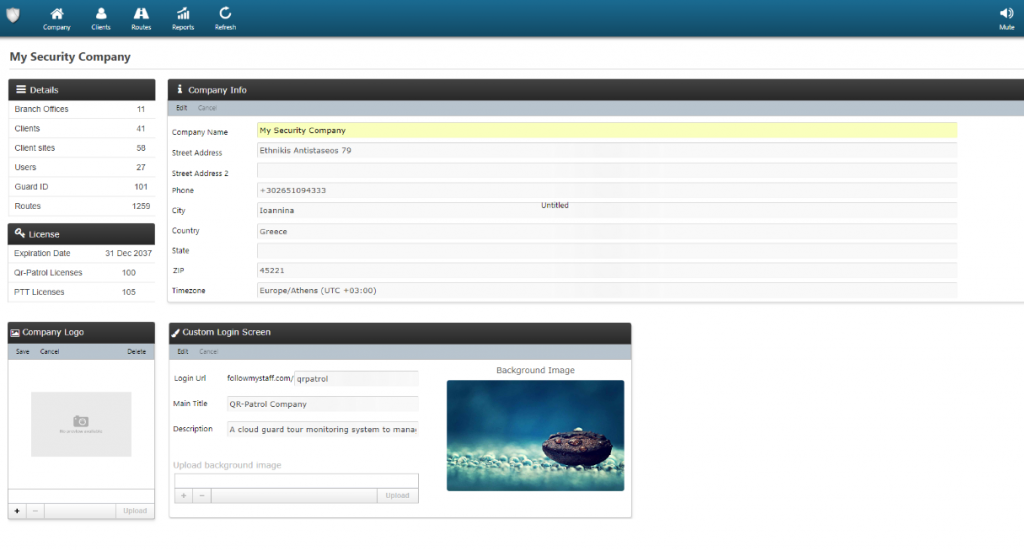
In addition, you can upload now the guards photo on the system, that will be visible on each Guard settings page and on Guards Trail, allowing this way to visualize and identify (more quickly and easy) them.
GUARD PHOTO
– Navigate to Company > > Guards;
– Select the target Guard and press the Edit link available on the top panel;
– Press the + link on the “Guard Picture” section, to select and upload the file of your choice;
– Press on Save button to save the changes, or Back button to dismiss them.
You can remove the logo/the picture anytime, simply by pressing on the Delete link on ”Company Logo”/”Guard Picture” section!
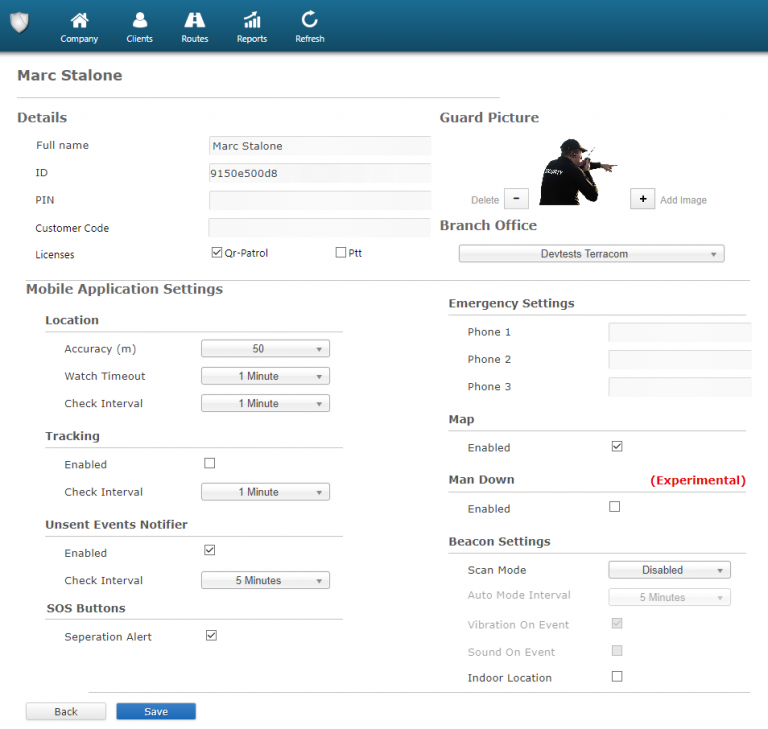
PERSONALIZED LOGIN SCREEN
A better User Experience for you and your clients is now available, by configuration the personalized login screen!
That means that you can change the initial look of QR-Patrol system by simply uploading your own background photo. Let’s see how:
– While on the Web Application, navigate to Company > > Company Info;
– Press the “Edit” link on the “Custom Login Screen” section;
– Edit the URL that you want to use for your Personalized Login Screen;
– Edit the Main Title & Description of your page;
– Upload a background image by pressing the + icon, selecting the target file from your PC and pressing on the Upload link;
– Customize the color and font of your page’s Main Title & Description by pressing “Preview the result” and then “Customize” on the bottom right;
– Press on Save link to save the changes, or Cancel to dismiss them.
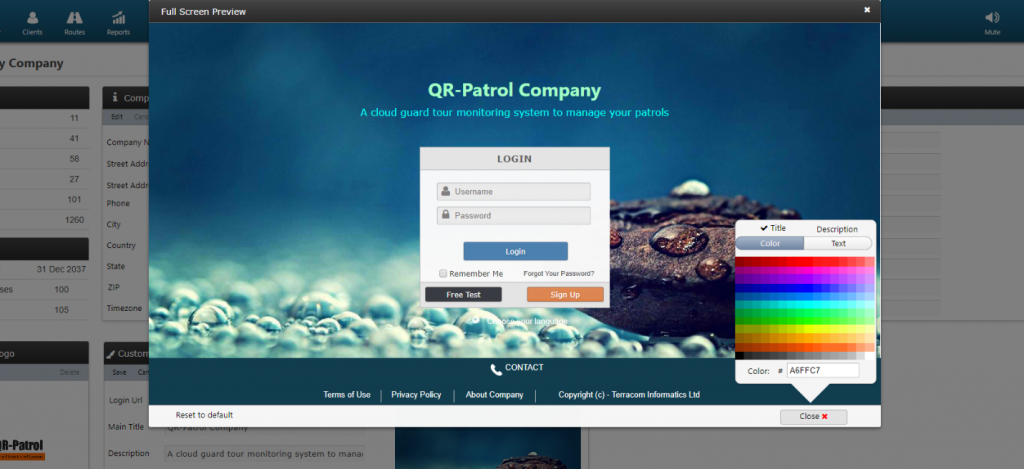
With the release of the new GOLD version, many other interesting and useful features will be available. Of these, we mention:
ADVANCED CUSTOMIZED REPORTING – a major and important update that will enable you to create any report you may imagine, using data from the QR-Patrol account.
END CLIENT APPLICATION – your clients will be safer than ever! The GOLD version will offer you a mobile application with geolocation feature and SOS button to immediately inform the security company about dangerous situation.
VIRTUAL CHECKPOINTS – they eliminate the need of physical checkpoints. An area will be defined for each checkpoint and if the guard position is within the area, the scanning will take place automatically, without any further action needed.
We hope you are at least curious about the possibilities that QR-Patrol GOLD offers you. If you want to know even more, you can write us at one of the addresses: office@qqinfo.ro, qrpatrol@qqinfo.ro.